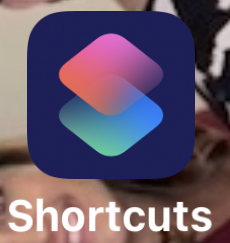iOS Screen Recording
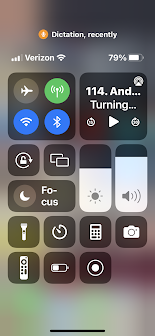
Have you had the need to record your actions on an iOS device for troubleshooting, training, or automating features? If so, you may have used iOS screen recording to make videos. To turn on screen recording, go to your Settings and find the Control Panel. Included Controls show at the top in a list. Other available More Controls show in the list below. If screen recording appears in the top list you are good to go, and if it is in the bottom more controls list then you need to add it. Next, from the home screen swipe down from the upper right corner towards the center of the screen to show your enabled controls. Controls The recording button in the image above is in the lower right. It is a solid circle with a thin outer circle. Press this button to start recording. you will see a short countdown on the button and recording will begin. Now perform any actions with one or more apps. When done, go back to the control panel and press the circle button again to complete re...